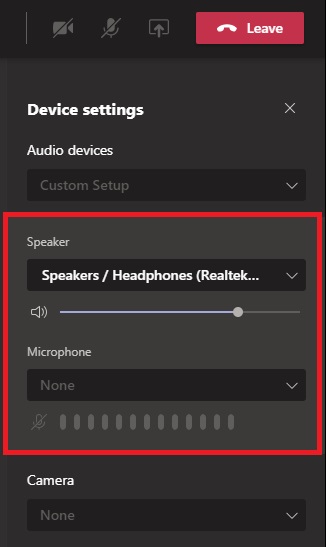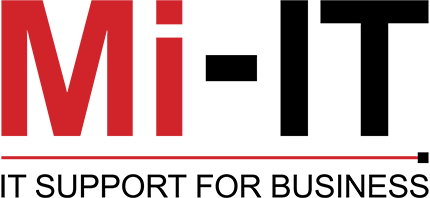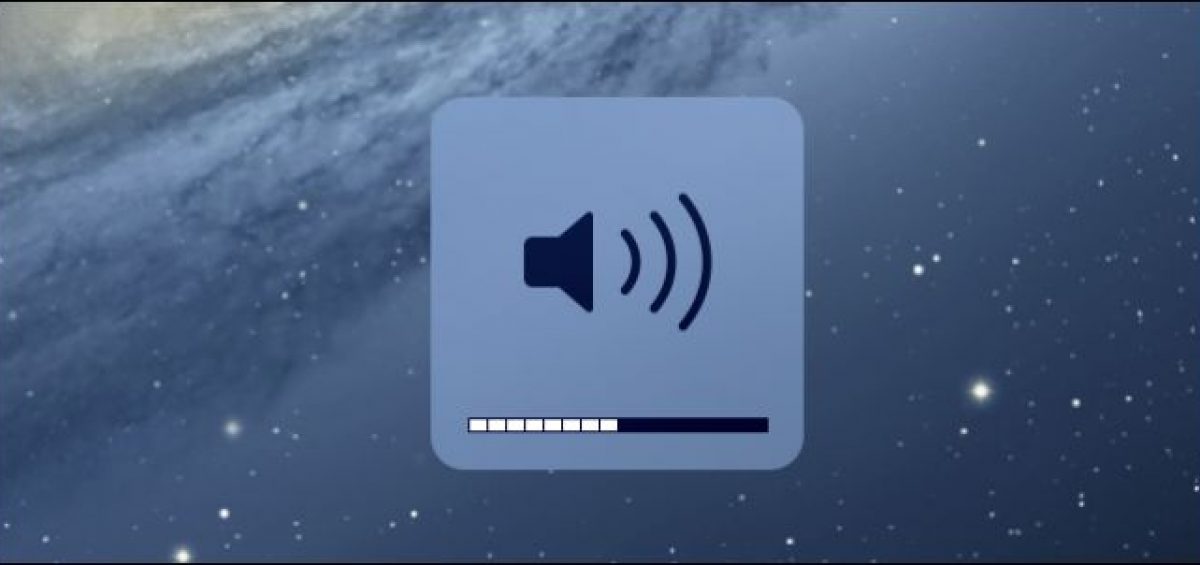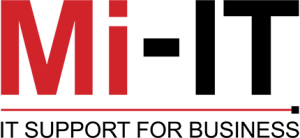Microsoft Teams has the ability to adjust volume settings while in a meeting but it’s not exactly clear where these settings are. Here’s how to raise or lower the volume in a Teams meeting.
Adjust Volume in the Teams Desktop Client
Step 1: Join a Teams meeting. While in the meeting, click the 3 dots in the options bar and select “Device settings”.
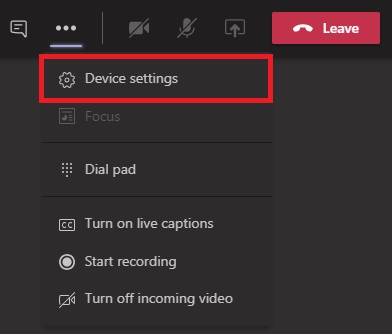
Step 2: In “Device settings” at the right of the Teams meeting, adjust the volume bar under “Speaker” to lower or raise the volume.